SYNC Desk - Lite League Start Up
This area of the menu contains three different menus related to the process of a customer starting to bowl. The Welcome process contains multiple independent functions that are grouped together here. They are they Welcome Message, the Bowler Acknowledgement Message and the Group/Bowler name display. Each of the individual parts can be enabled or disabled, as desired. The Sync system will display each portion of the Welcome process for approximately ten seconds. The Welcome process will rotate between the enabled portions of the Welcome process, until the bowler completes the process. During this time, each portion of the process will be displayed for 10 seconds and will keep repeating until the bowler completes the steps to activate the lane.
The first menu in the startup section, which is displayed automatically, is the Welcome menu. The Welcome Menu contains the following settings:
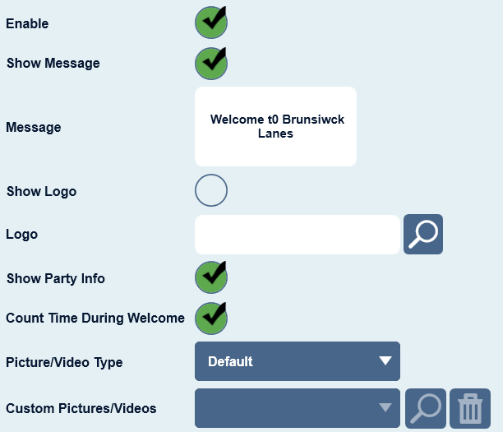
The Enable option, controls whether or not the welcome process will be displayed when a lane is issued. If this option is enabled, then the welcome process will be displayed when a lane is issued. If this option is disabled then the welcome process will not be displayed.
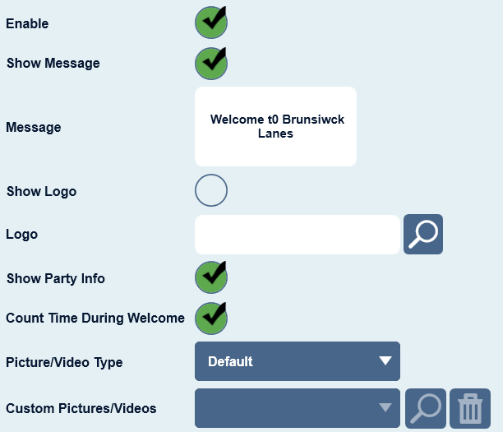
The Show Message option, controls whether or not the text based welcome message will be displayed as part of the welcome message.
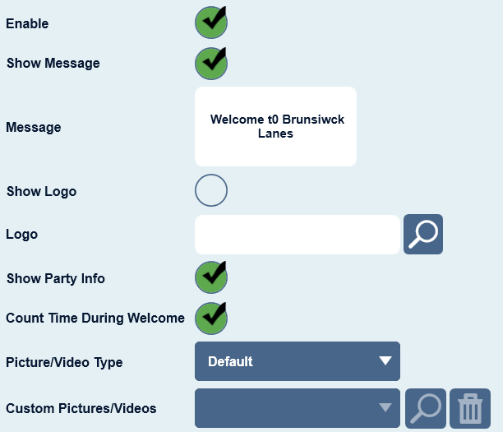
The Message field, is used to enter the text for the message that is displayed when the lane is issued, if the Show Message option and Welcome Process are enabled.
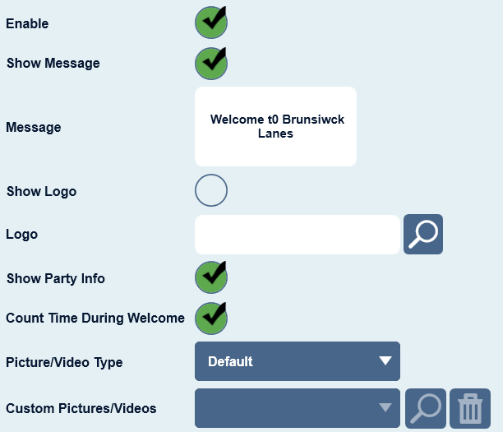
The Show Logo option, controls whether or not a graphic will be used as one portion of the Welcome process. If this option is enabled, then the graphic file selected in the logo field will be displayed. If this option is not enabled, then this portion of the Welcome process will not occur.
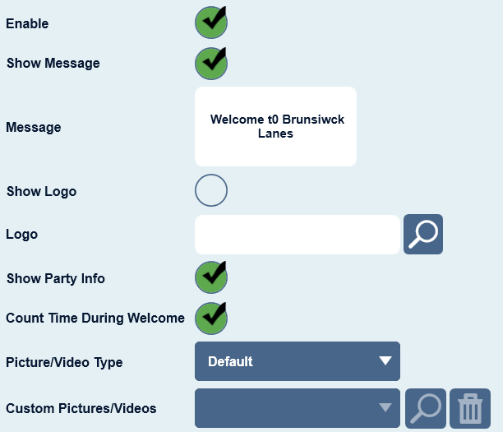
The logo field will display the name of the graphic file that has been selected for this step of the Welcome process, if any.
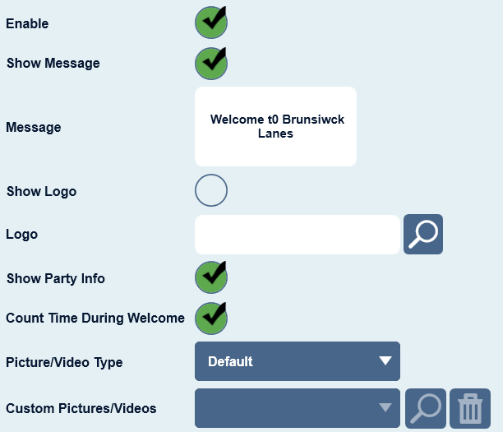
The search button, is used to open the Windows search window, so that a graphic may be selected for this step of the Welcome process.
Click here to search for the desired graphic, and the Windows Search window will be displayed. Navigate to the location of the desired graphic file. Bitmap, JPEG, PNG, and GIF file types can be displayed. The recommended resolution is 1920 by 1080.
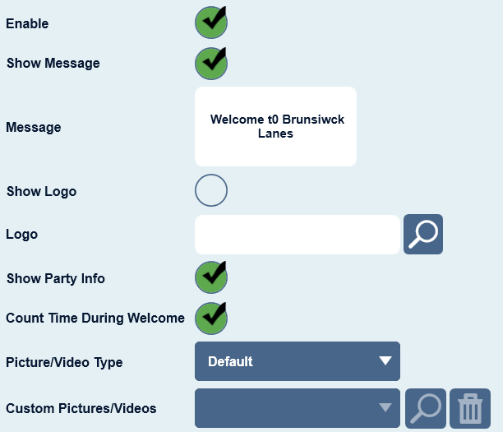
The Show party info option, controls whether or not the group or party name and a list of the bowler’s names, if entered in the Sync desk app, will be displayed during the welcome process.
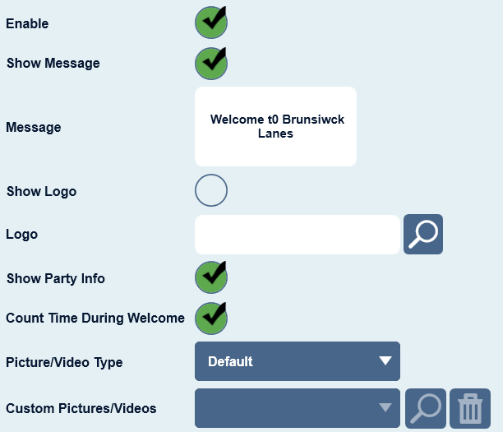
The Count Time During Welcome option, controls whether or not the time meter for this lane will begin when the lane is issued, or when the bowler completes the welcome process. By default this option is enabled, which means when a lane is issued at reception, the amount of walkdown time set on the Walkdown page of the Experience setting will be used first and then the time meter will begin. If this option is disabled, then the time meter for this lane will not begin until the bowler completes the welcome process.
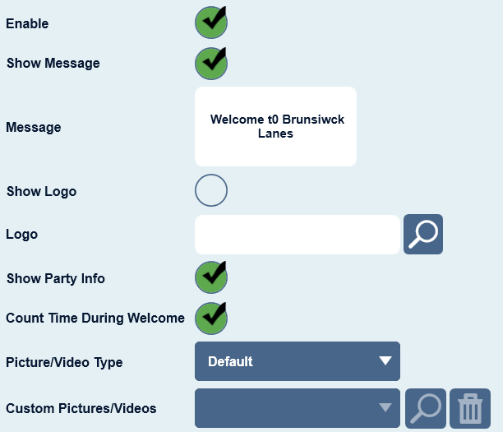
The Picture Video type drop down menu, is used to select which type of promotional video will be displayed during the lane on process. Click here to open the Picture Video drop down menu.
Select the desired picture or video type from this menu. The following options are available:
None, which means no picture or video will be displayed.
Default, without game promotions, which means the Brunswick default video will be used.
Custom, which means the picture or video selected in the Custom Pictures Videos field will be displayed.
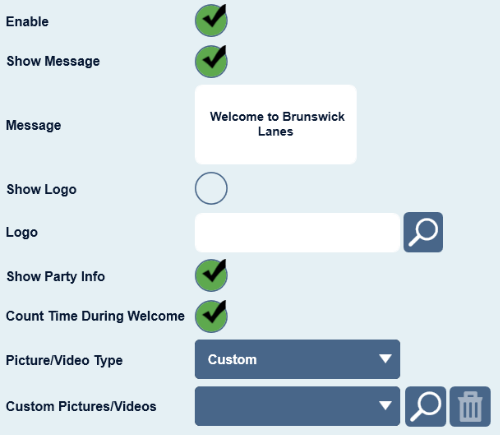
The Custom Pictures Videos drop down menu is blank and greyed out, unless the Picture/Video Type is set to Custom. In order to populate the list of pictures and videos for the drop down menu, select the search button.
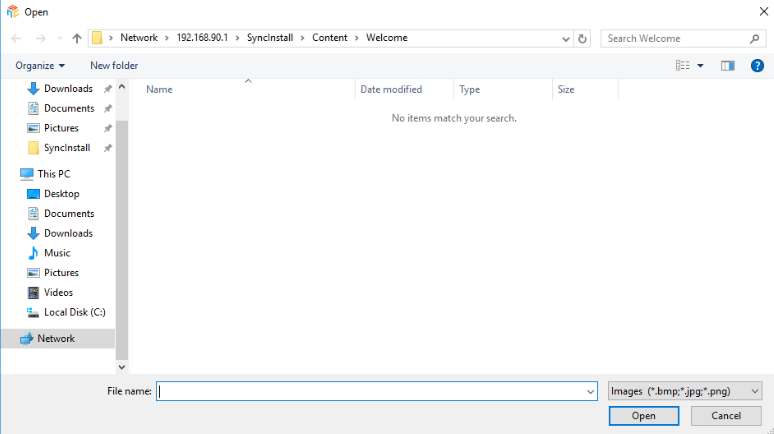
And the Windows Search window will be displayed. Navigate to the location of the desired picture or video, and then select the OK button add the highlighted file to the menu and exit, or press cancel to exit without adding any files to the menu.
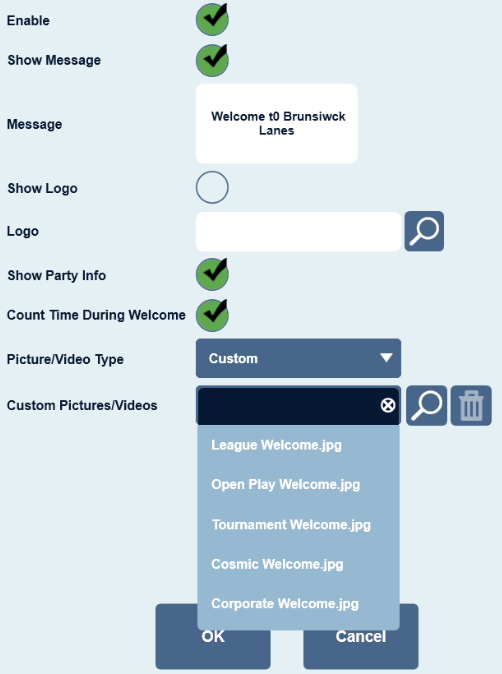
Once the desired file has been added to the menu, click here to select it from the list.

To delete a file from the menu, click on the delete button.
The second menu in the Startup Section is the Bowler Acknowledgement menu. The Bowler Acknowledgement Menu contains the following settings:
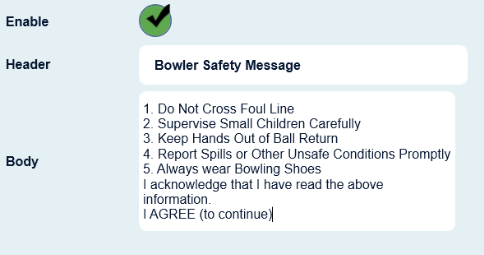
The Enable option, controls whether or not the Bowler Acknowledgement will be displayed during the Welcome Process when a lane is issued. If this option is enabled, then the Bowler Acknowledgement will be displayed during the Welcome Process when a lane is issued. If this option is disabled then the Bowler Acknowledgement will not be displayed during the Welcome Process.
The Header field, can be used to enter text that will be displayed at the top of the Bowler Acknowledgement message. Type the desired text in this field.
The Body field, is used to enter the text that will be displayed on the Bowler Acknowledgement message. Type the desired body text in this field.
The third menu in the Startup Section is the Warmup menu. The Warmup Menu contains the following settings:
The Use Warmup in Open Play option, controls whether or not the amount of time specified will be used as warmup during a time bowling open play transaction. Click here to toggle this option on or off.
The Open Play Warmup Minutes button is used to set the number of minutes of warmup during a time bowling open play transaction. Click here to open the Open Play Warmup Minutes menu, and the following will be displayed:
Select from the available pre-defined warmup time amounts and then press the close button, or press the more button to open the manual entry field to enter an amount that wasn’t listed:
Enter the desired number of minutes of Open Play Warmup, and press the Close button when complete. The Clear button can be used to delete the current Open Play Warmup value. The less button can be used to close the Manual Entry menu and return to the predefined times menu.
The fourth menu in the Startup Section is the Walkdown menu. The Walkdown Menu contains the following setting:
The Walkdown time is used to control the amount of courtesy time given to a customer to walk from the point of sale, down to the lane that was issued, if the “Count Time During Welcome” option is enabled on the Welcome menu in this section. During walkdown time, the pinsetter(s) will be off, and no time will be charged. When the Walkdown time expires, charged time will begin, whether or not the bowler has completed the Welcome Process. If the “Count Time During Welcome” option is disabled, then charged time will only begin when the bowler completes the Welcome Process. Click on the Walkdown time button to enter the desired amount of walkdown time:
Select the desired amount of walkdown time from the list of pre-defined times, or press the more button to open the manual entry window to manually enter the desired amount of walkdown time.
Enter the desired number of minutes of Walkdown time, and press the Close button when complete. The Clear button can be used to delete the current Walkdown Time value. The less button can be used to close the Manual Entry menu and return to the predefined walkdown times menu.
