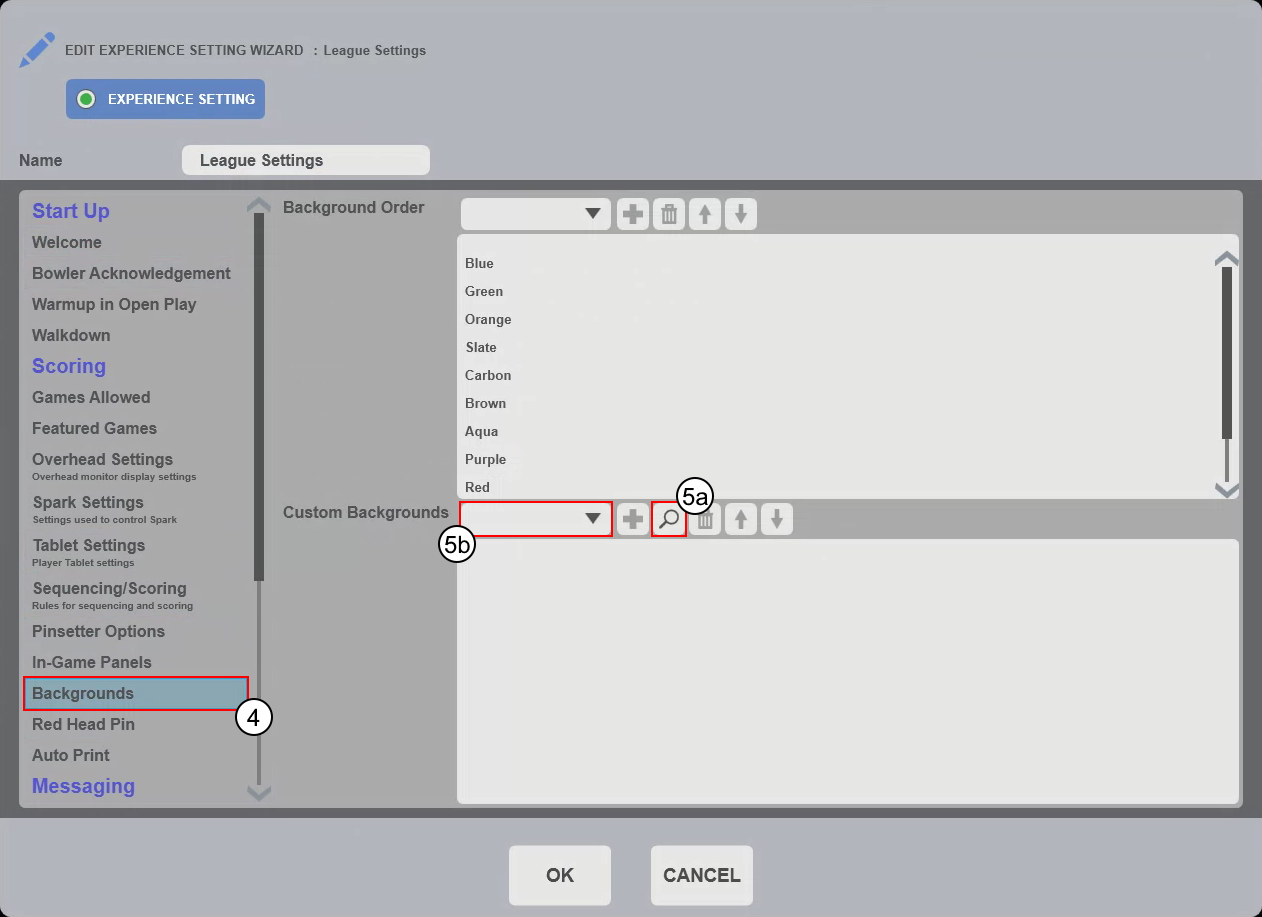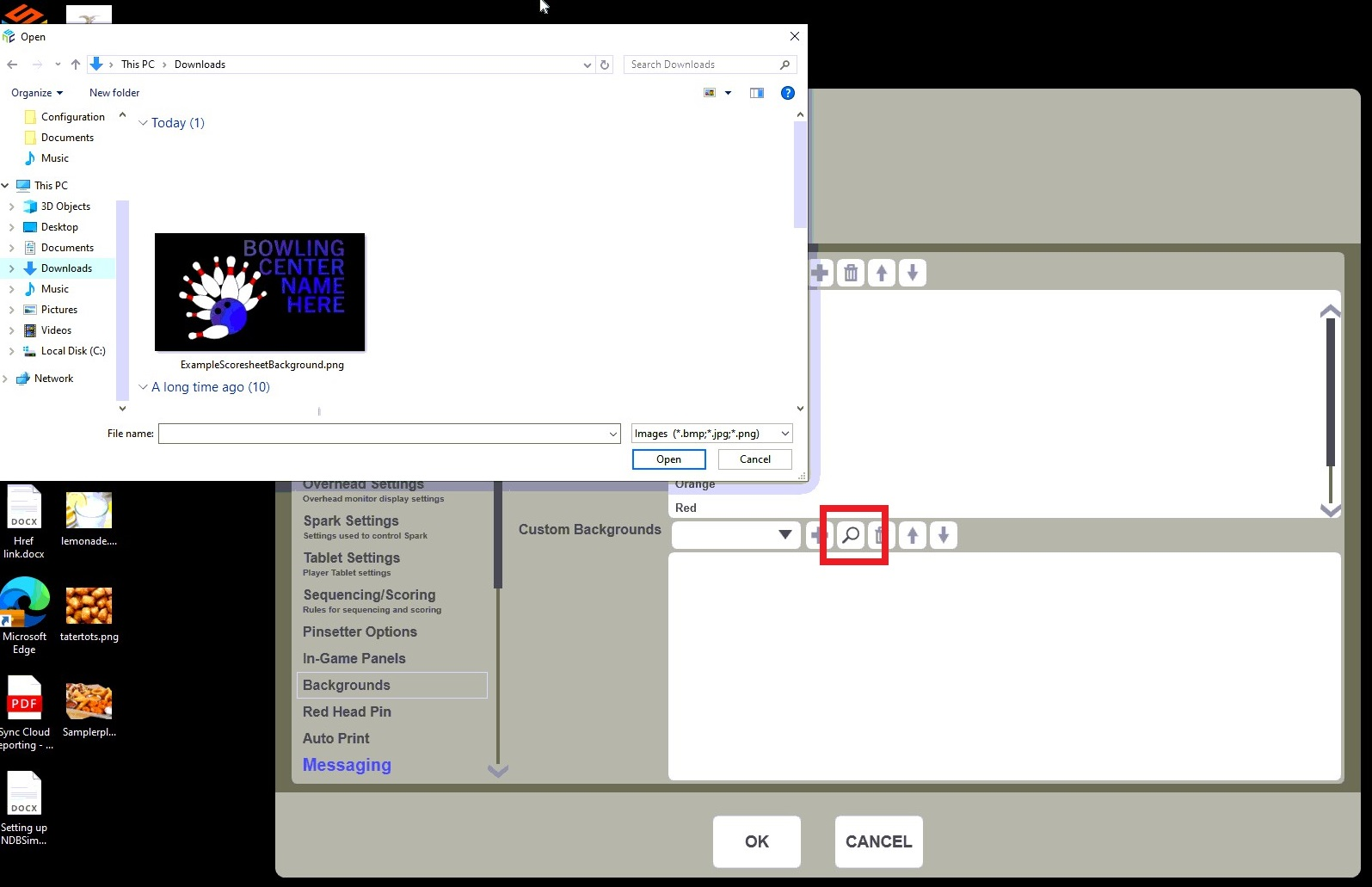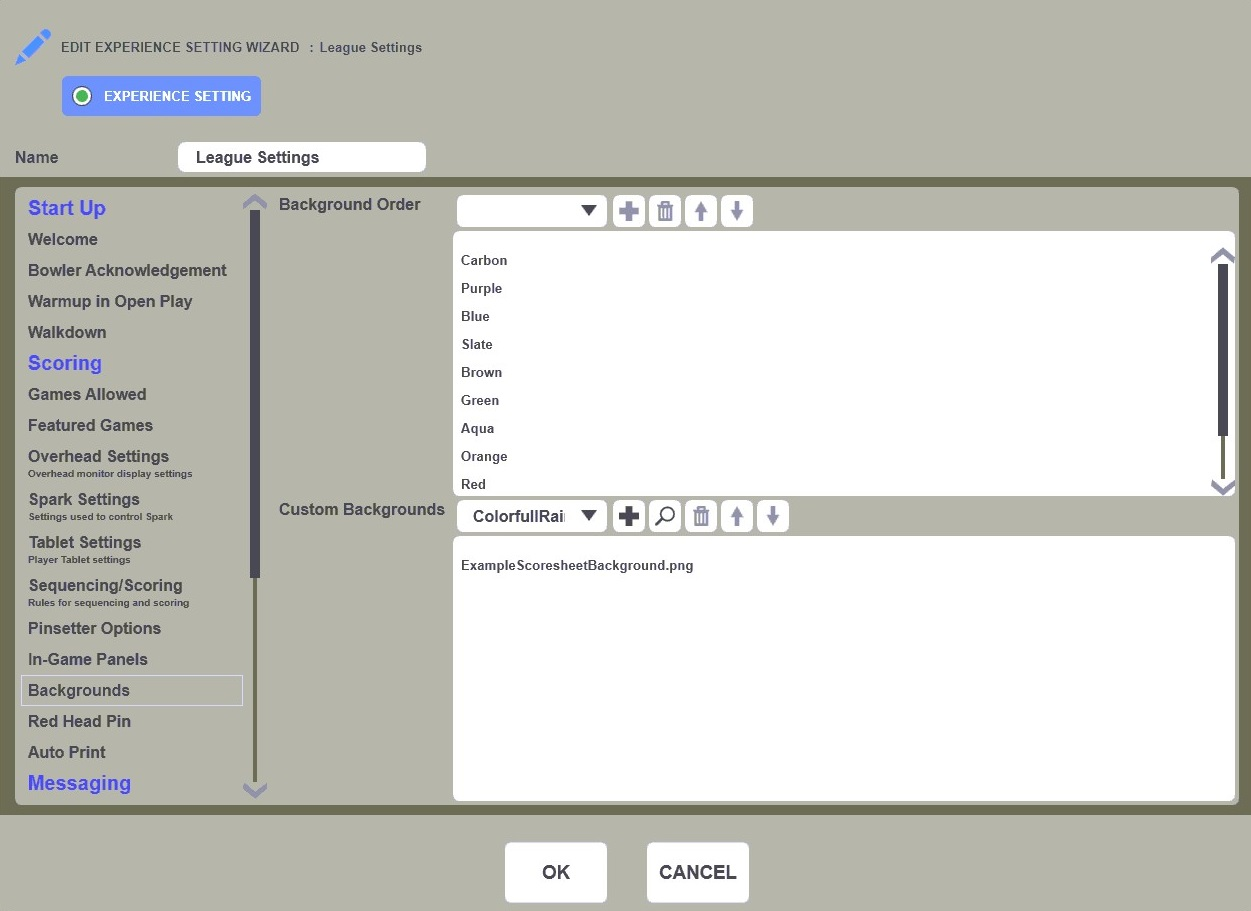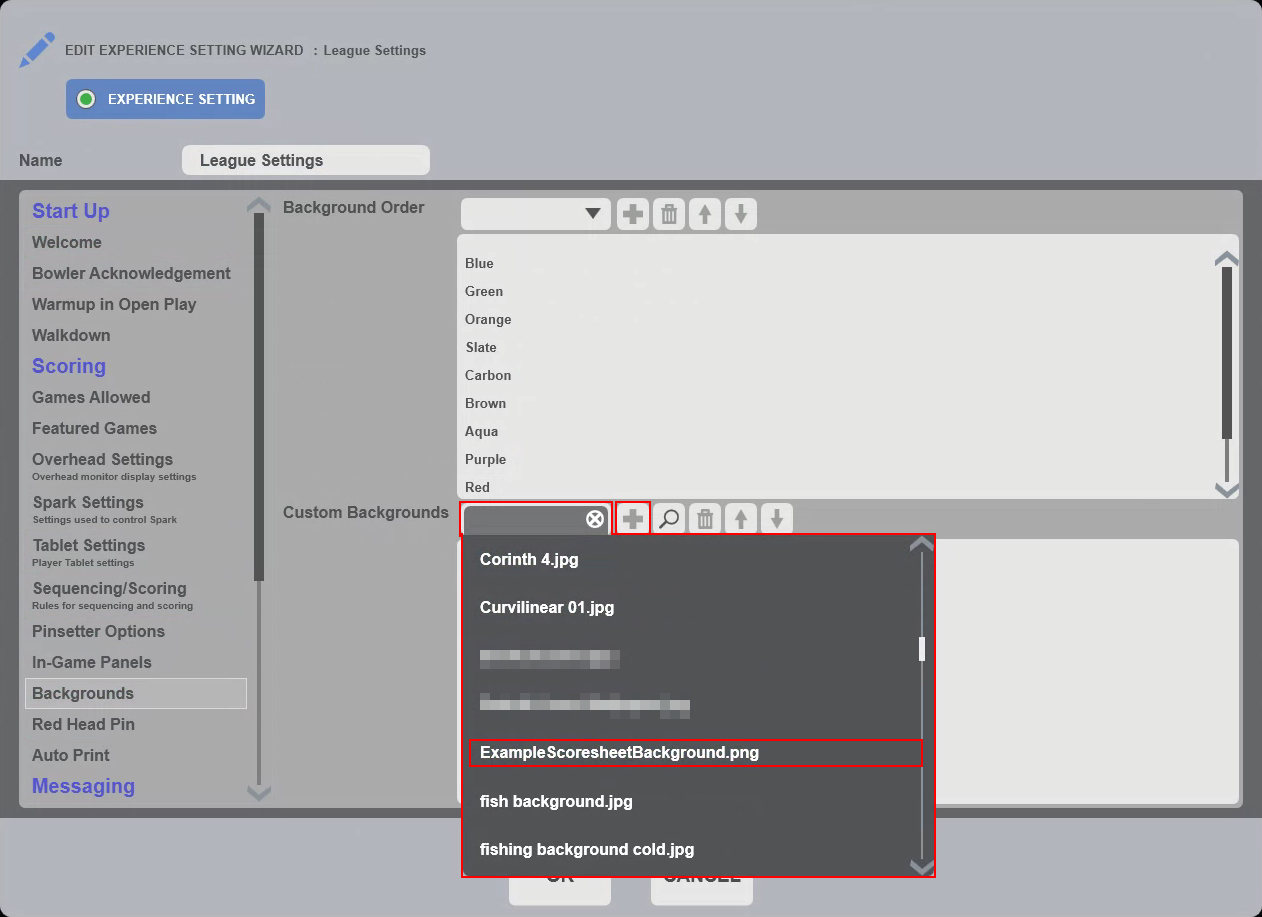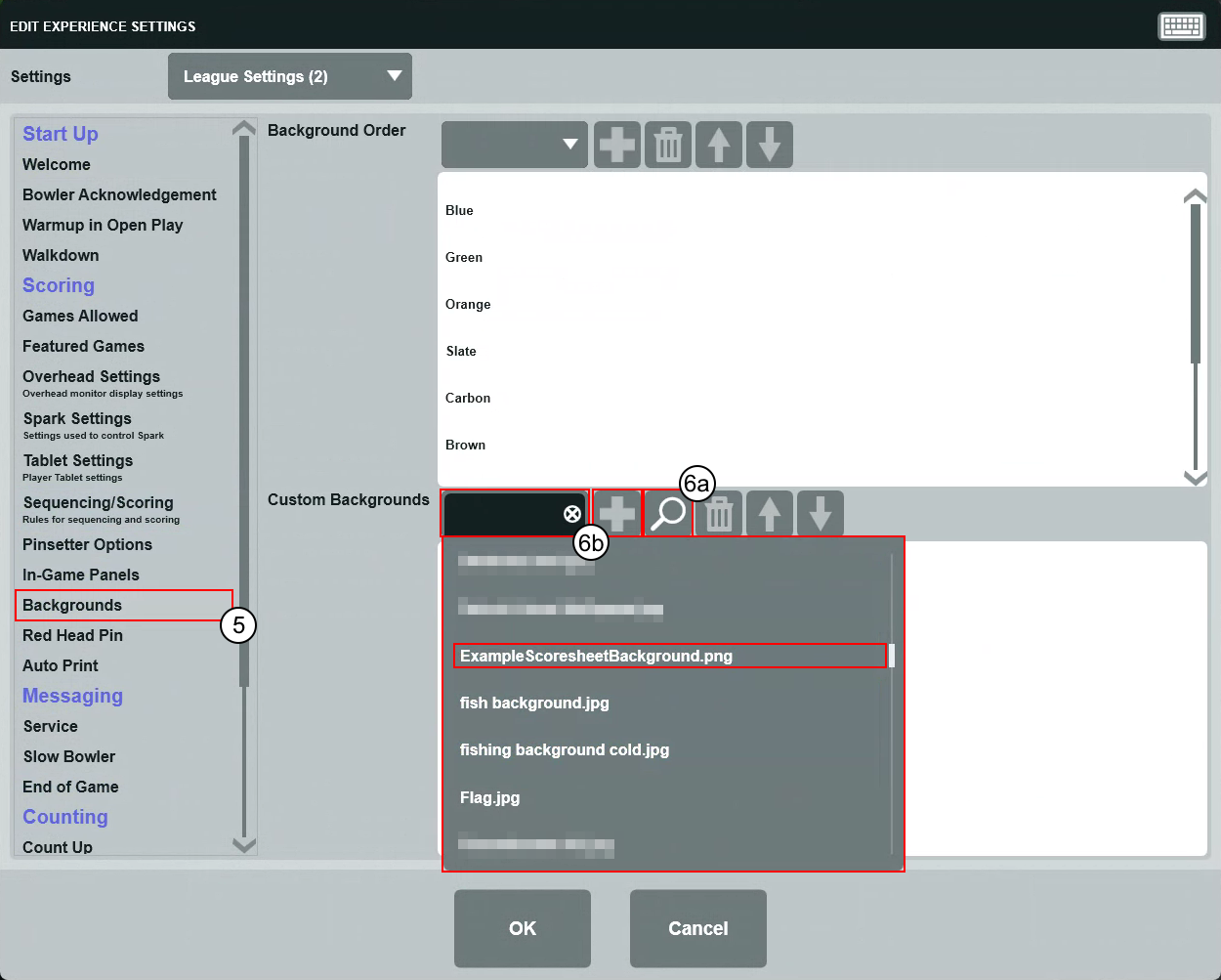Adding and Using Custom Scoresheet Backgrounds
Did you know that Sync supports custom scoresheet backgrounds?
They're perfect for advertising, banquets, parties, leagues/tournaments, or any other special events your bowling center may be hosting.
You can choose graphics from the internet, an email, images on the server / client or from a USB flash drive.
Brunswick does NOT recommend plugging USB devices into POS clients as they typically do not have antivirus installed on them.

Note
Custom Scoresheet Backgrounds can only be used with the games "MyGame" and "MyLeague", typically used during Open Play and Leagues/Tournaments, respectively.
Custom Scoresheet Background Requirements
| File Format | JPG, PNG, BMP |
|---|---|
| Image Resolution | 1080 x 1920, 24-bit color depth |
| Filesize | < 1 MB (Megabyte) |
Adding a Custom Scoresheet Background (Office)
To follow this procedure, you must have the following permission(s) in Sync.
For additional guidance on permissions, see
https://support.bowlingvision.com/article/274-managing-roles-permissions-in-sync
- Office > General > Application Access
- Office > Lane Control > Manage Experience Settings
- Open Sync Office and log in.
- Navigate to Lanes > Experience Settings.

- Double-click on the experience setting that you would like to edit.
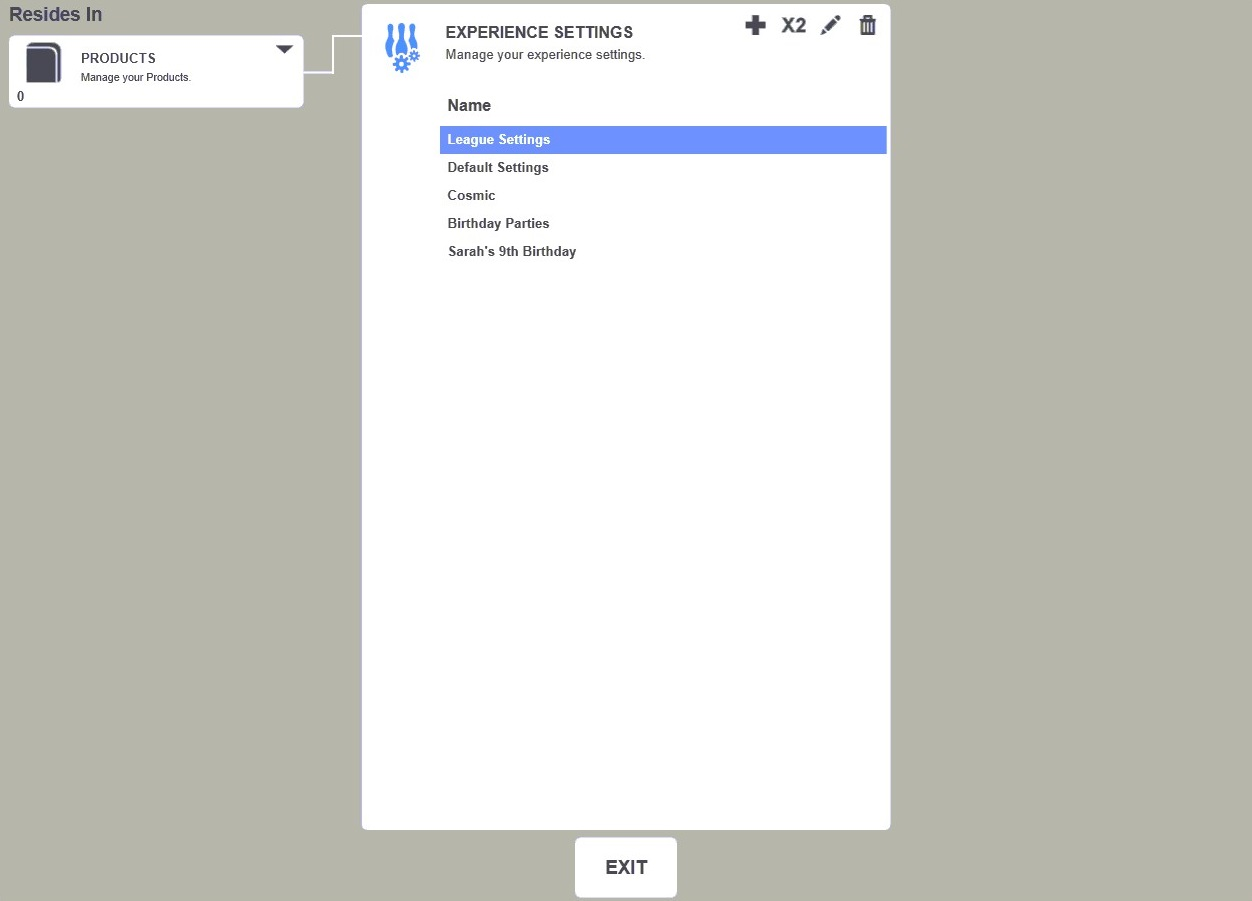
- In the left pane, click Backgrounds under Scoring.

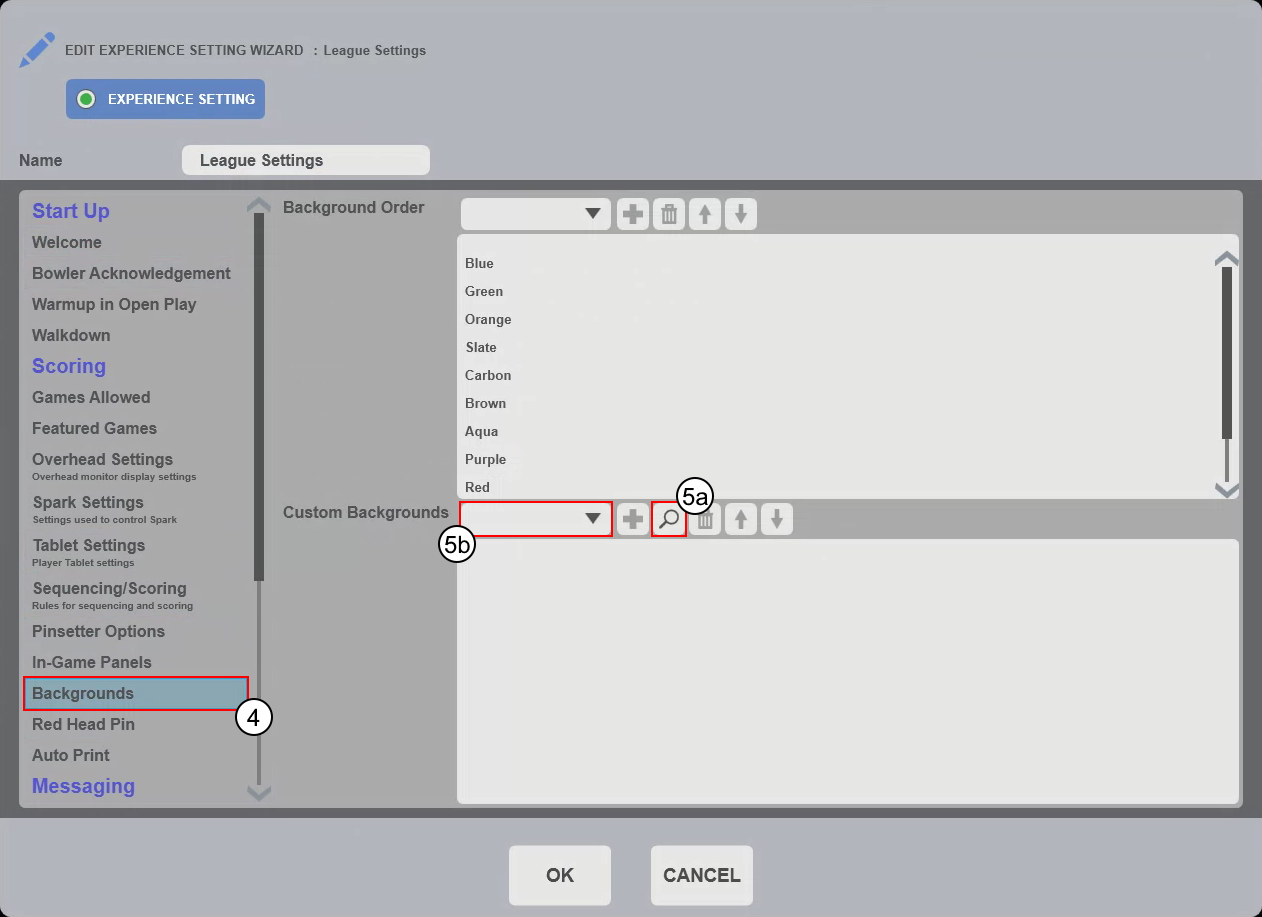
- If Adding a New Custom Background:
- In the right pane, click the Magnifying Glass for Custom Backgrounds.
- In File Explorer, find your custom background and double-click it.
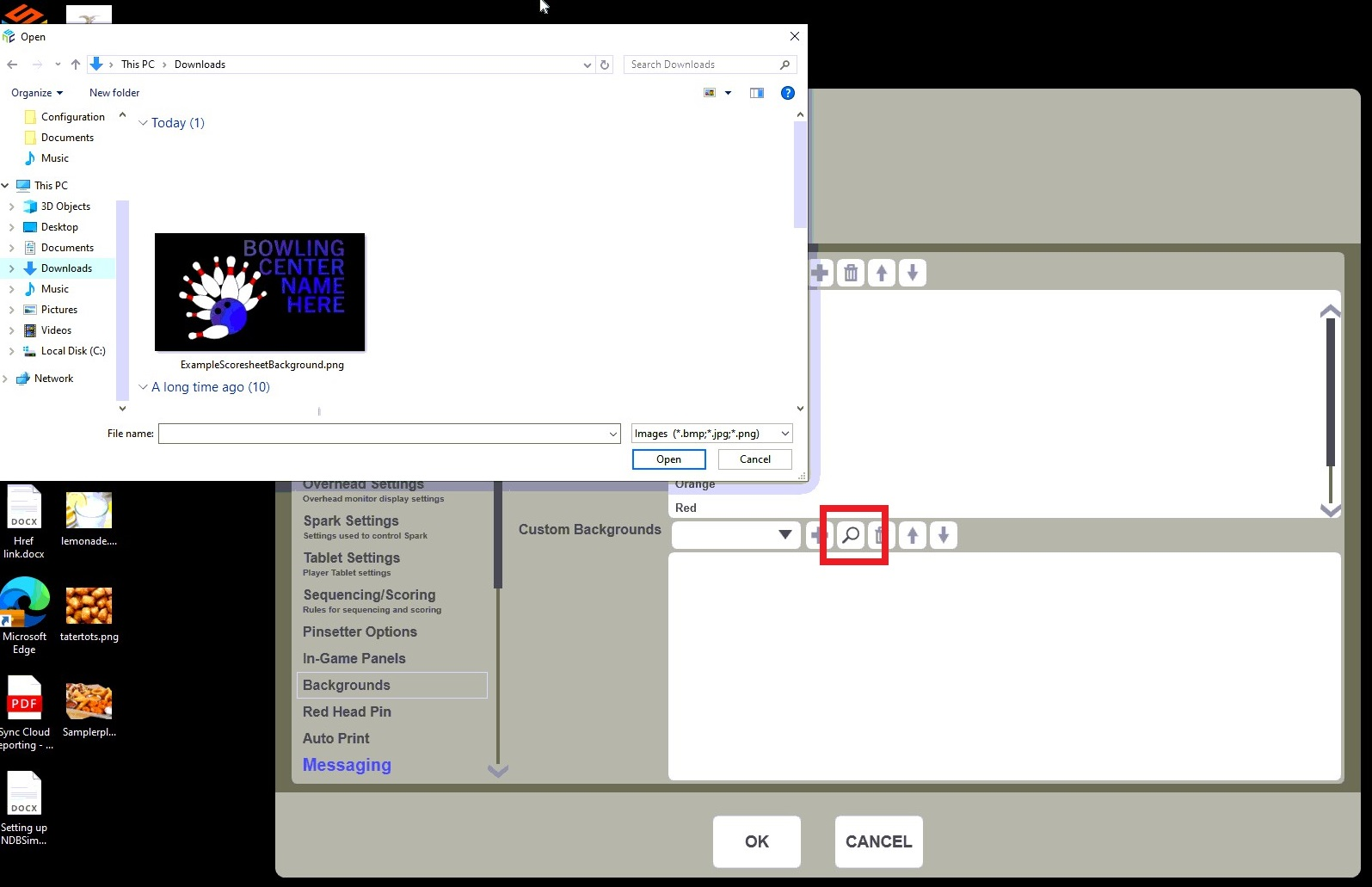
Your custom scoresheet background is added.
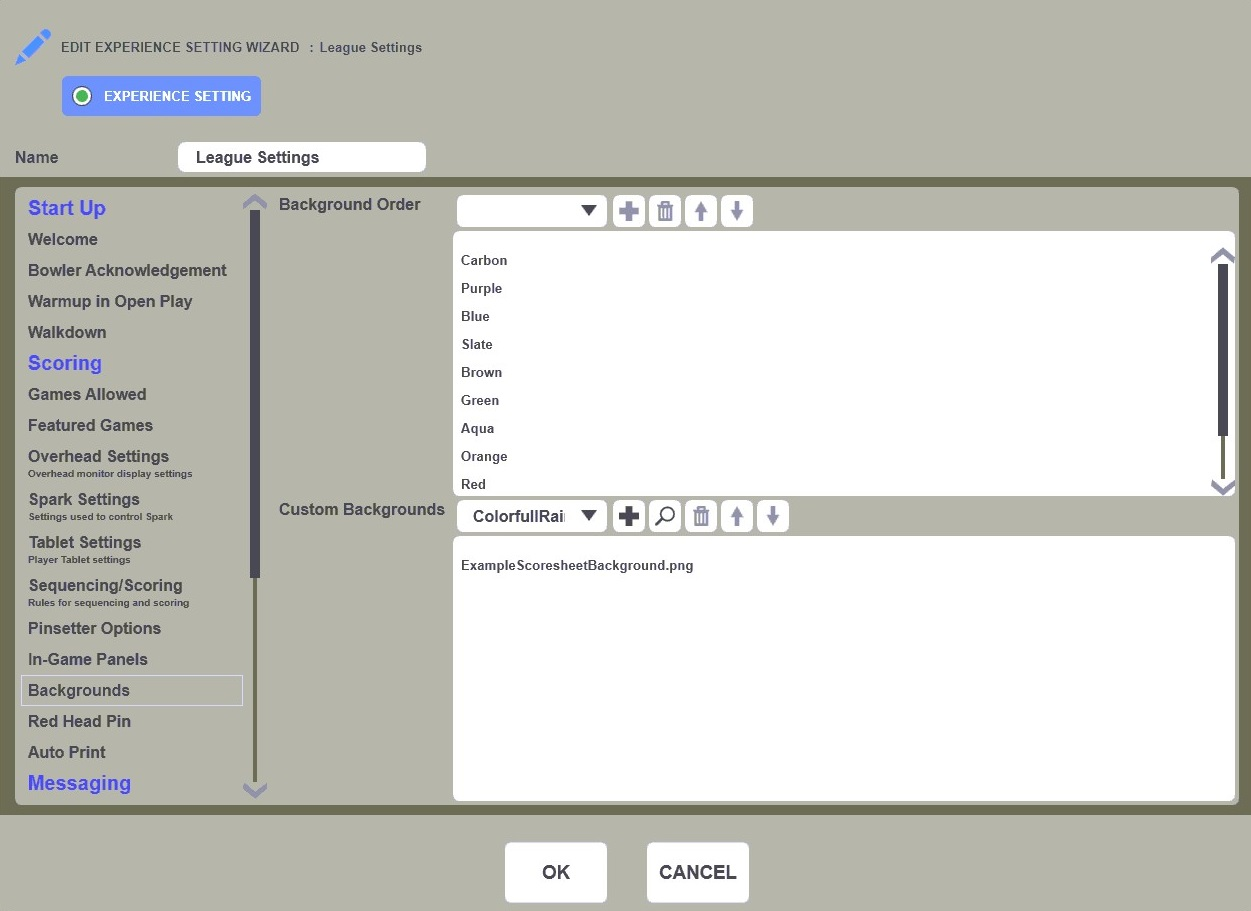
- If Using a Previously Added Custom Background:
- In the right pane, click the dropdown for Custom Backgrounds.
- In the dropdown list, click the custom background you wish to use.
- Click the + button to add the custom background.
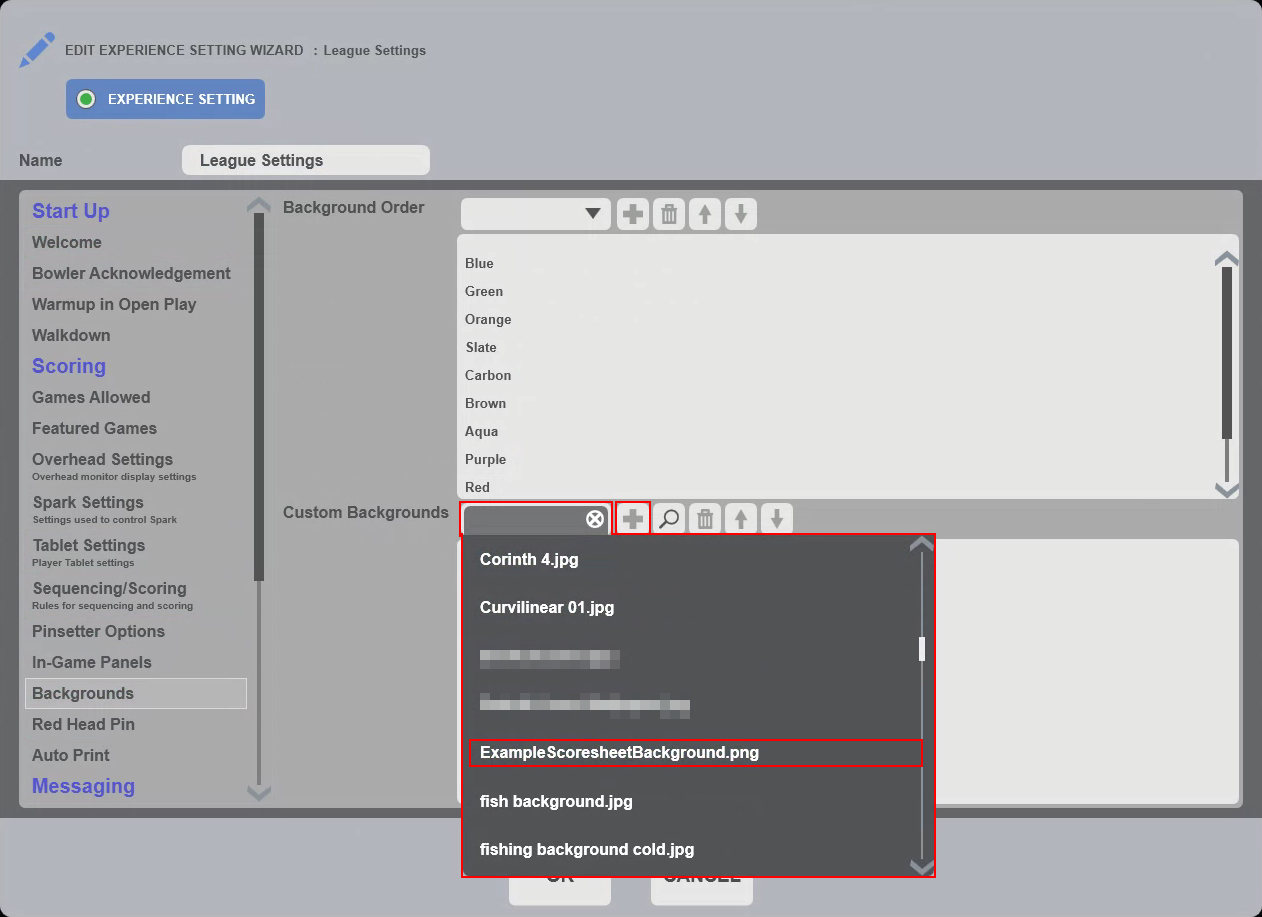
- If Adding a New Custom Background:
- You can schedule multiple custom backgrounds. Sync will rotate through to the next background in the list shown at the end of each game.
- Click OK, then click Exit.
Using a Custom Scoresheet Background
Each Bowling-type product in Sync is linked to one of your experience settings (Edit Product Wizard > Details).
If you have not created a product and linked it to your edited or new experience setting, you can also select the experience setting when selling a bowling lane.
- Open Sync Desk and log in.
- From the Lane Sales view panel, select your lane or lane range.
- Select your bowling product.
- In Turn On Lanes, click the Settings dropdown.
- Select the appropriate experience setting (from the previous section).

- Click the Game dropdown, and select MyGame or MyLeague if not already selected.

Complete the process for the lane to be issued.
The selected lane(s) will use the custom scoresheet background(s).
Adding a Custom Scoresheet Background (Desk)
In addition to the process above for Sync Office, you can also add a custom scoresheet background when issuing a lane from Sync Desk.
Note
When adding a custom scoresheet background using this method in Sync Desk, the changes to the experience setting are temporary and applied only when assigned the first time.
- Open Sync Desk and log in.
- From the Lane Sales view panel, select your lane or lane range.
- Select your bowling product.
In Turn On Lanes, click the Settings dropdown, then select the appropriate setting.
Click the Pencil.

- In Edit Experience Settings, click Backgrounds under Scoring.
-
- If Adding a New Custom Background:
- In the right pane, click the Magnifying Glass for Custom Backgrounds.
In File Explorer, find your custom background and double-click it.
Your custom scoresheet background is added.
- If Using a Previously Added Custom Background:
- In the right pane, click the dropdown for Custom Backgrounds.
- In the dropdown list, click the custom background you wish to use.
- Click the + button to add the custom background.
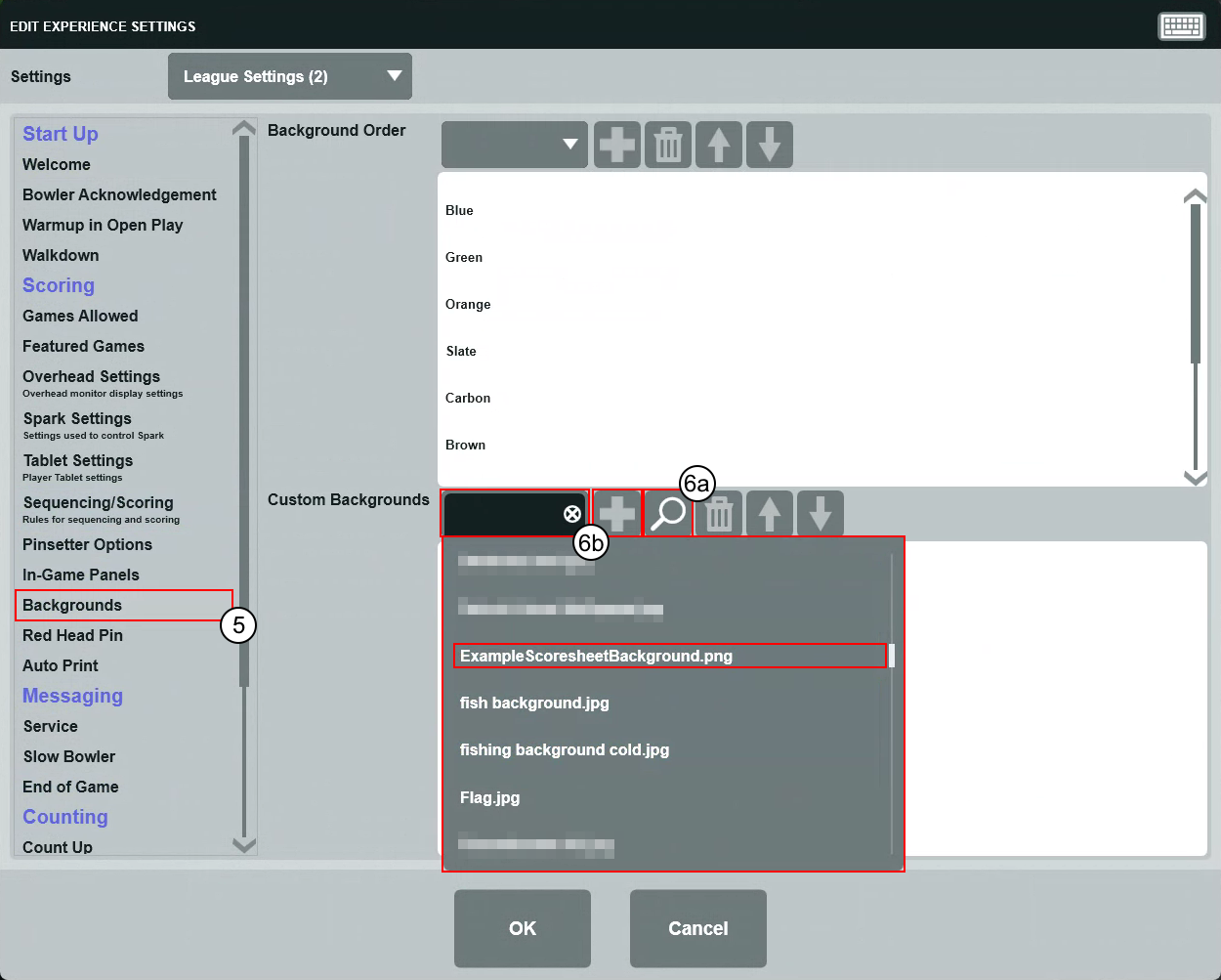
- If Adding a New Custom Background:
- Click OK.
- Click the Game dropdown, and select MyGame or MyLeague if not already selected.
Complete the process for the lane to be issued.
The selected lane(s) will use the custom scoresheet background(s).